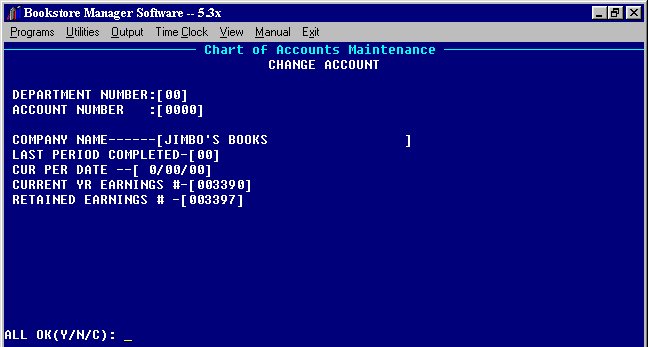
GLM - ADD/CHANGE/DELETE ACCOUNTS
Chart of Accounts Maintenance Options
<Esc> to Exit |
Note: BSMGR comes with a chart of accounts for a single store. If you will need a multi-store chart of accounts, it will need to be installed or downloaded.
Set-up/Change/Delete Header Accounts on General Ledger. Also allows you to Set-up/Change/Delete Header Accounts for multi-stores.
Allows additions, changes, and deletions to the general ledger accounts.
GLM - #1 = Add (Company Header Accounts)
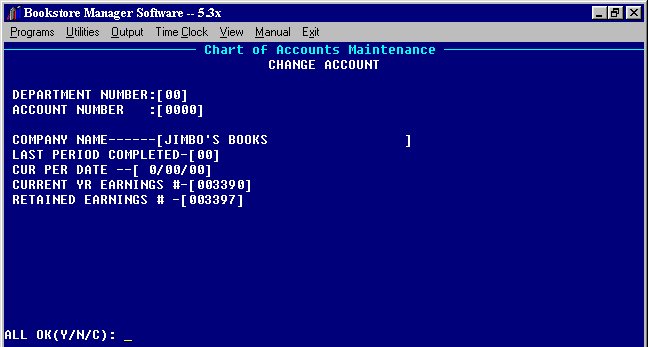
To set-up the Header Account on the General Ledger for single store:
To set-up the Header Account on the General Ledger for multi-store. This will set up the "Company" header:
DEPARTMENT NUMBER - Enter zeros for the department number to set up the header account for single and multi-stores.
ACCOUNT NUMBER - Enter zeros for the account number to set-up the header account for your store. Also, enter zeros for the account number when setting up multi-store.
COMPANY NAME - Enter store name. If multi-store, enter the "Company" or main store name.
LAST PERIOD COMPLETED - When you are ready to start using the General Ledger, enter the last period completed for your fiscal year. If you are starting the General Ledger with the first month of your fiscal year, enter zeros.
Example: If your fiscal year starts in April and you are starting to use the General Ledger in October, the last completed period would be September, so you would enter 06 for the sixth period of your fiscal year.
CUR PER DATE - Current period date will be the last day of the last completed period. [MMDDYY]
CURRENT YEAR EARNING - Enter the current year earnings account number from your General Ledger chart of Accounts. This account number may already be entered.
RETAINED YR EARNING - Enter the retained earnings account number from your General Ledger Chart of Accounts. This account number may already be entered.
ALL OK (Y/N/C): _
"Y" if all information is right.
"N" will allow you to change information.
"C" will cancel the information entered and the information will be the same as when brought up.
GLM - #1 = Add (Store Header Accounts for Multi-Store)
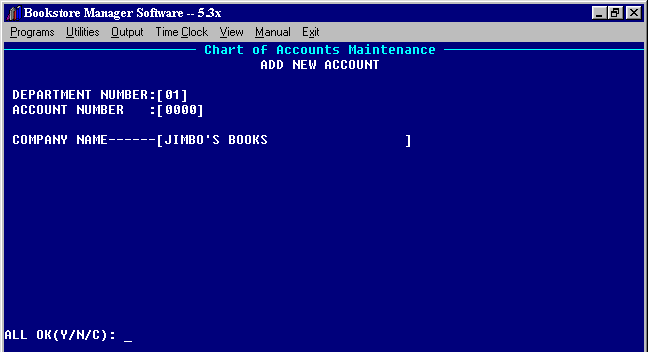
After setting up the header for the "Combined Stores", you will need to set up a header for each store. You will need to put in number 01 in the department for store #1, 02 for store #2, etc.
Enter zeros in the account number for each store set-up.
Enter the name of each store according to the store number entered on the department number.
ALL OK(Y/N/C: __
"Y" if all information is right.
"N" will allow you to change information.
"C" will cancel the information entered and the information will be the same as when brought up.
GLM - #1 Add (Add Accounts on General Ledger)
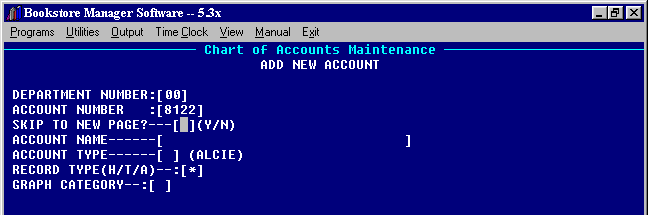
DEPARTMENT NUMBER - Enter zeros for "Company" accounts or the store number for multi-stores income and expense accounts. Press <Esc> to Exit program. Press <F1> for account Look Up. Enter the name of the general ledger account, press <Enter> and a list of accounts will be displayed. Each account will show what type of account it is to the right of the name. A=Assets, L=Liabilities, I=Income, E=Expense, C=Capital This will show you the accounts already set up.
ACCOUNT NUMBER - Enter the new account number.
SKIP TO NEW PAGE? - Will skip to a new page at this item on the Income Statement. Usually you will place a "N"=NO in this space.
ACCOUNT NAME - Enter the Account Name.
ACCOUNT TYPE - Enter the account type:
A = Asset L = Liability C = Capital I = Income E = Expense
RECORD TYPE - Enter Record Type: "H" for Header Account, "T" for Total Account, and "A" for Regular Account. Enter "A" to add new accounts between the Header and Total Account. If changes are made in the Header or Total Accounts, make sure the Income Statement and Balance Sheet print correctly.
If you enter a "H" or a "T" the following options will be displayed:
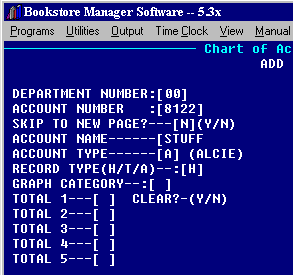 |
|
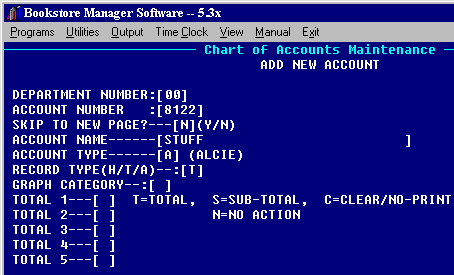 |
Enter "Y" for Yes or "N" for No to clear/not clear Header Accounts.
Enter "T" to Total, "S" to Sub-Total, "C" to Clear/No-Print, or "N" for No Action on Total Accounts. See Appendix B for sample General Ledger Chart of Accounts.
Entering an "A" will not display any options.
ALL OK? (Y/N/C):
"Y" if all information is right.
"N" will allow you to change information.
"C" will cancel the information entered and the information will be the same as when brought up.
After you choose "Y", "Do you want to edit 5 year history totals? Y/N __" will be displayed.
"Y" will bring up window showing year #1 totals for fiscal periods 1-12. Arrow down to bottom of window to bring up the options: All Ok? ‘Y’, <Pg Up>, <Pg Dn>, <Esc>. "Y" will close the window. Press the Page down key to see year #2, year #3, etc. The amounts shown may be edited. If entering a new account, there will be no entries.
"N" will skip and not show 5 year history totals.
GLM - #2 Change
Allows you to make changes on an account. Press <Esc> to Exit program. Enter the correct department number and account number for the account you are wanting to change or Press <F1> for account Look Up. Enter the name of the general ledger account, press <Enter> and a list of accounts will be displayed. Each account will show what type of account it is to the right of the name. A=Assets, L=Liabilities, I=Income, E=Expense, C=Capital Highlight the account needed and press <Enter> to transfer account number.
Arrow up to field you want to change. Make changes, press <Esc> to go to ALL OK? options.
ALL OK? (Y/N/C):
"Y" if all information is right.
"N" will allow you to change information.
"C" will cancel the information entered and the information will be the same as when brought up.
After you choose "Y", "Do you want to edit 5 year history totals? Y/N __" will be displayed.
"Y" will bring up window showing year #1 totals for fiscal periods 1-12. All Ok? ‘Y’, <Pg Up>, <Pg Dn>, <Esc>. "Y" will close the window. Press the Page down key to see year #2, year #3, etc. The amounts shown may be edited.
"N" will skip and not show 5 year history totals.
GLM - #3 = Delete
Allows you to delete an account that has a zero balance from your General Ledger. If the account has a balance, you will not be able to delete. "NCEL" will be displayed to show the account does not have a clear balance.
ARE YOU SURE? will be displayed if account is clear. "Y" will delete account. "N" will not delete account.
If account is not clear, "NCEL" will be displayed with the following options:
ALL OK? (Y/N/C):
"Y" will take you back to the screen to enter department and account numbers. Account will not be deleted.
"N" will allow you to change information.
"C" will ask "Are you sure?" "Y" will cancel the information entered and the information will be the same as when brought up. Account will not be deleted.